We all know what a drab it can be watching the extrapolated amount of time it takes for a large file transfer from one location to the SD card. Anyone who disapproves of this fact must have a lot of free time on his / her hands because watching hopelessly as the file takes ages to transfer is an event that no one has the patience to dissolve. Seeing as how this fact can become an encumbrance for majority of the users, there are several ways out there on the market that can help you to improve the file transfer. Let us look at them now.
First of all, if you have checked the storage properties of your computer device (aka hard drive ). There will be an option which will be highlighted as default allocation size which will be displayedwhen you click on the format option. Now, use the exact same approach, only this time, your SD card’s properties’ will be concerned. It does not matter is you have a class 10 SD card; it all depends on your cache. The default allocation size for majority of the SD cards out there will be 128 KB, andon some ROMs, it can be as low as 4 KB.
You will not be able to view the default allocation size of your SD card just yet. You will have to download a special app for that. We are using Root Browser which happens to be free, yet a very handy app if you want to view the unlocked files that you have gained access to after you have rooted your phone. Moving on, when you access the app for the first time, you will come across tons of folders to which you will have to choose the file from the following path:
Sys > devices > virtual > bdi > 179: 0
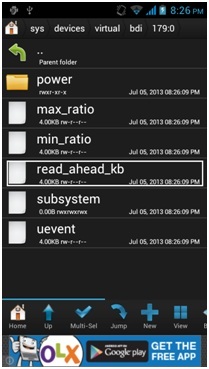
If you have altered the settings then it is that you ran some benchmarks in the form of file transfers and see if you gained any speed difference from this. Our bet is that you would certainly have gained a lot of difference from this but you should be aware that if you end up rebooting your smart phone (performing a hard reset or even if the battery gets completely depleted) they you will have to implement the changes once more before you can get the file transfer to become high again.