
Methods For Controlling Your PC by using an Android device:-
The things which you need are:-
- GMote App which can be downloaded from Google Play
- GMote Server
- A Wi-Fi router
Post downloading GMote app from Google Play, you have to download GMote Server on your prized computer.
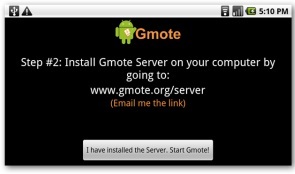
It is quite easy to install GMote server and an installation wizard will appear
As you click on the word “next”, you will get a message which will take your permission to allow/unblock any Firewall blockages. Hence, click Ok.
Now, you will get the stage where you have to choose a server password and it is up to you whether to avail this option or not.
Hence, you will be at the stage where you will choose the location for your media files such as movies, songs etc. It is done, so that it becomes easy for you in choosing media files.
Finally, installation wizard will end and GMote will be effectively installed in your PC. Go to the screen of your phone where you get the option of installing GMote server and click on “I have installed the server, Start GMote” button.

If in case you have set a password, you have to enter it.
The method to use GMote
As you have followed the aforesaid procedure, you have armed yourself towards learning the way of controlling your PC. GMote comes in two types of screen namely
- Touchpad screen
- Media screen
Thanks to Menu option, you can effectively and easily switch between them as well.
Touchpad Screen
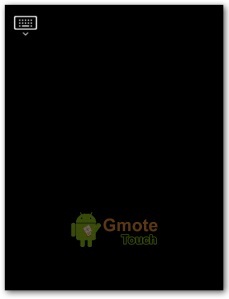
Media Screen
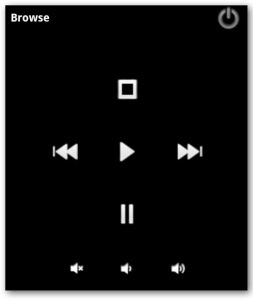
GMote offers enriching experience for people who want to ease like never before. Now, you can easily remote control your computer with the assistance of this app through Android phone. Great, isn’t it?